시각화툴
시각화 툴
ROS & Rviz
$ roscore
$ rosrun tf2_ros static_transform_publisher 0 0 0 0 0 0 world_frame kinect_link
$ rosrun pcl_ros pcd_to_pointcloud table.pcd 0.1 _frame_id:=kinect_link cloud_pcd:=kinect/depth_registered/points
$ rosrun rviz rvizCloud Compare
$ sudo snap install cloudcompare
$ sudo snap refresh --edge cloudcompare
$ cloudcompare.CloudCompare플러그인 so파일을
/snap/cloudcompare/current/lib/cloudcompare/plugins프로그램 실행 - help - about plugins
Paraview
ParaView/PCL Plugin/Download And Build Instructions : ParaView 3.14.1 + PCL Plugin v1.0
ROS Manual: Paraview 3.12 + PCL Plugin 1.0 (PCL 1.5)
A plugin to enable PCL functionality in ParaView: Paraview 4.1 + PCL Plugin v1.1 (PCL = 1.5.1)
ROS Manual: Paraview 3.12 + PCL Plugin 1.0 (PCL 1.5)
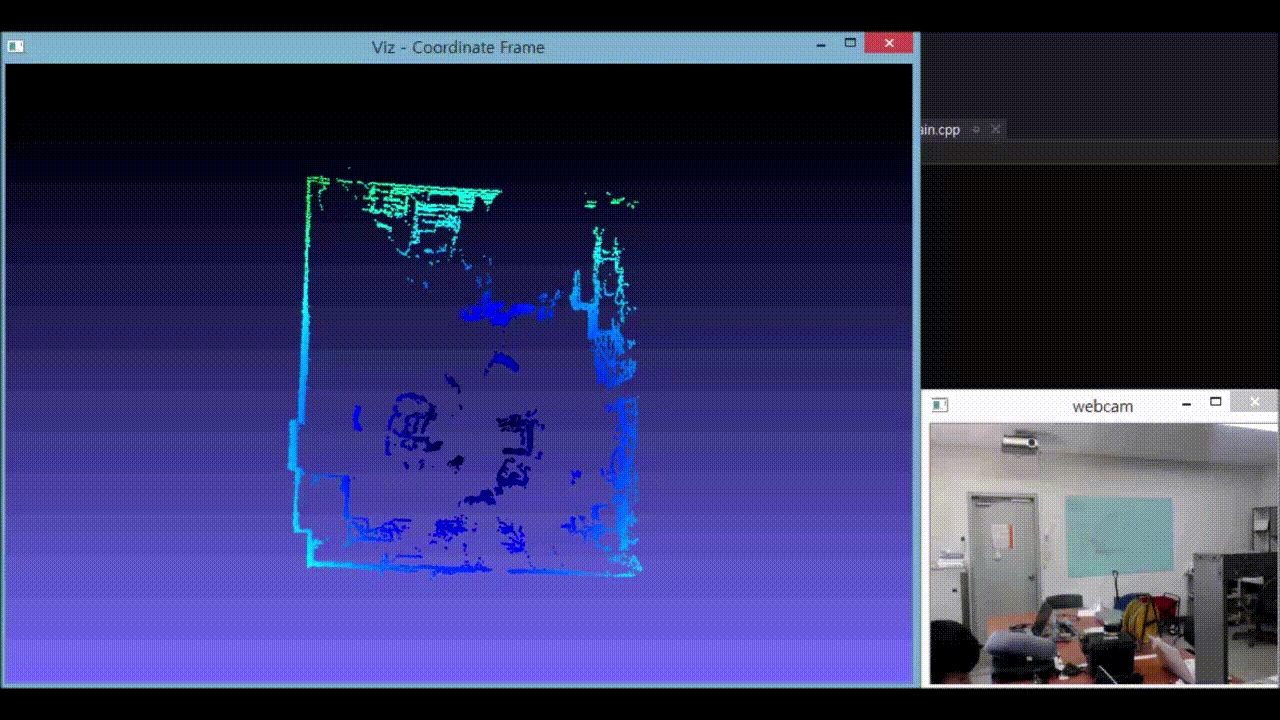
PCL-Cpp 제공 툴
설치
(Note: for multiple .pcd files, provide multiple -{fc,ps,opaque} parameters; they will be automatically assigned to the right file)
Usage example:
pcl_viewer -multiview 1 {AAA.pcd} {BBB.pcd} {CCC.pcd}
The above will load the partial_cup_model.pcd file 3 times, and will create a multi-viewport rendering (-multiview 1).
https://www.slicer.org/ : medical images
Last updated
Was this helpful?